Installation guides
Google Chromebook
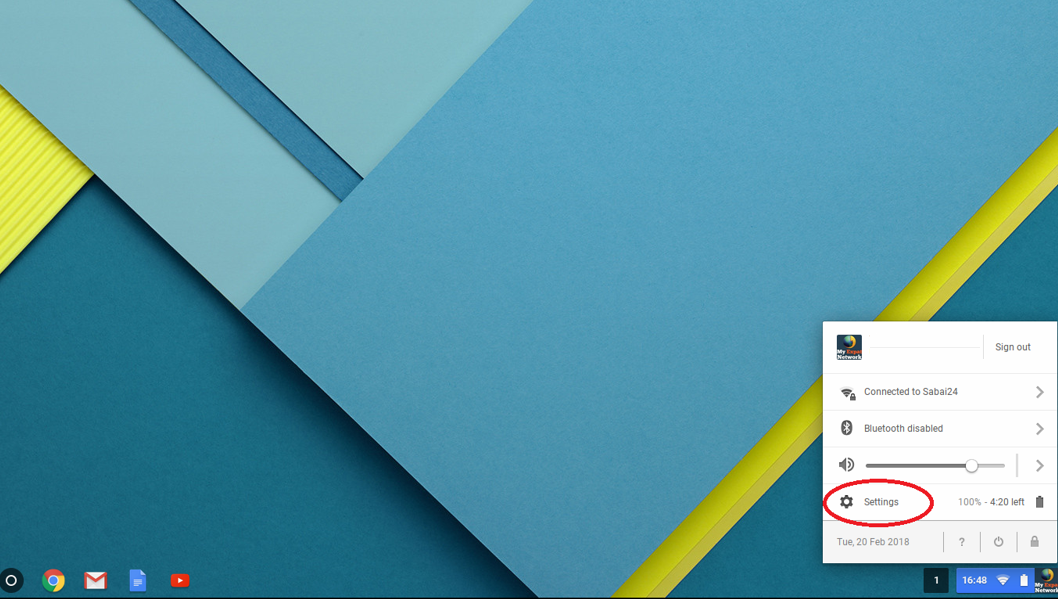
Go into your Chromebook’s settings by clicking on the toolbar with the cluster of icons in the bottom-right corner of your screen. Then click on Settings.
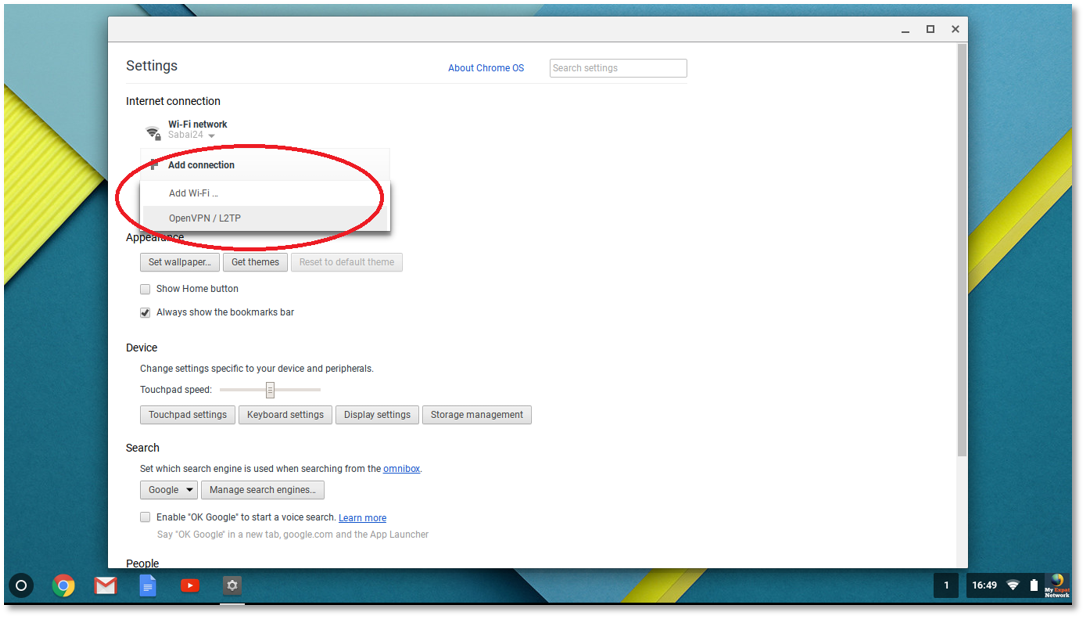
From the Settings panel, select Add Connection then Click Add OpenVPN/L2TP
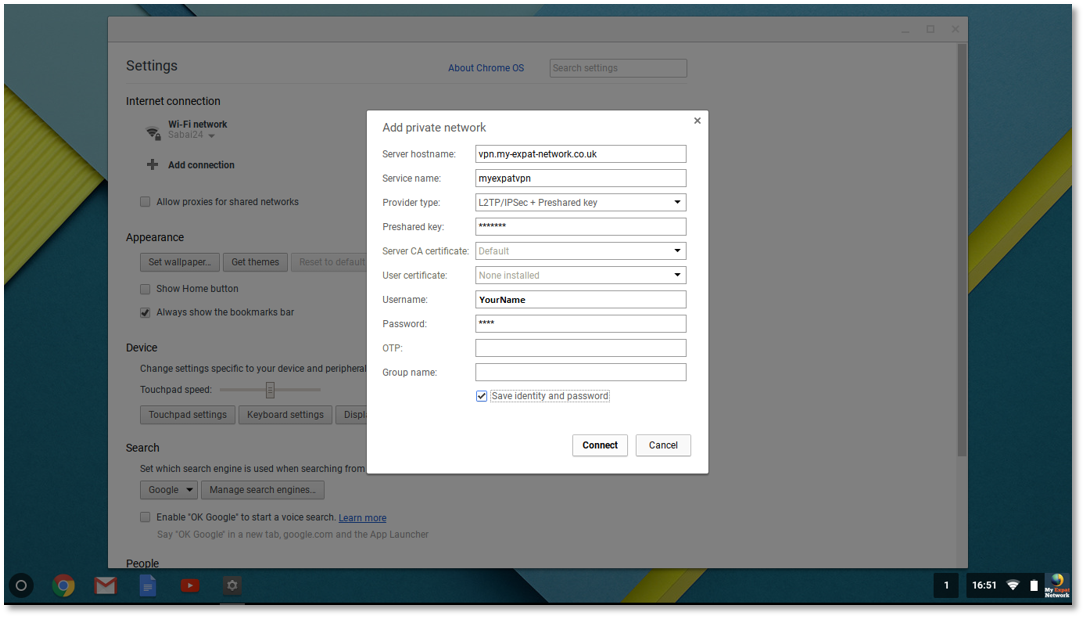
In the “Add private network” panel, please enter the following information:
Server hostname: See below country server list
Service name: StreamVPN (can be anything)
Provider type: select L2TP/IPsec + pre-shared key.
Pre-shared key: poikilo
Username: <your VPN username>
Password: <your VPN password>
Save identity and password: check the box.
Click Connect.
Country Server List
UK Service = vpn.my-expat-network.co.uk
US Service = vpn.my-expat-network.com
Canada Service = vpn.my-expat-network.ca
Australian Service = vpnau.my-expat-network.com
German Service = vpnde.my-expat-network.com
French Service = vpnfr.my-expat-network.com
Swedish Service = vpn.my-expat-network.se
Norway Service = vpn.my-expat-network.no
Netherlands Service = vpnnl.my-expat-network.com
Spanish Service = vpnes.my-expat-network.com
Italian Service = vpnit.my-expat-network.com
Danish Service = vpndk.my-expat-network.com
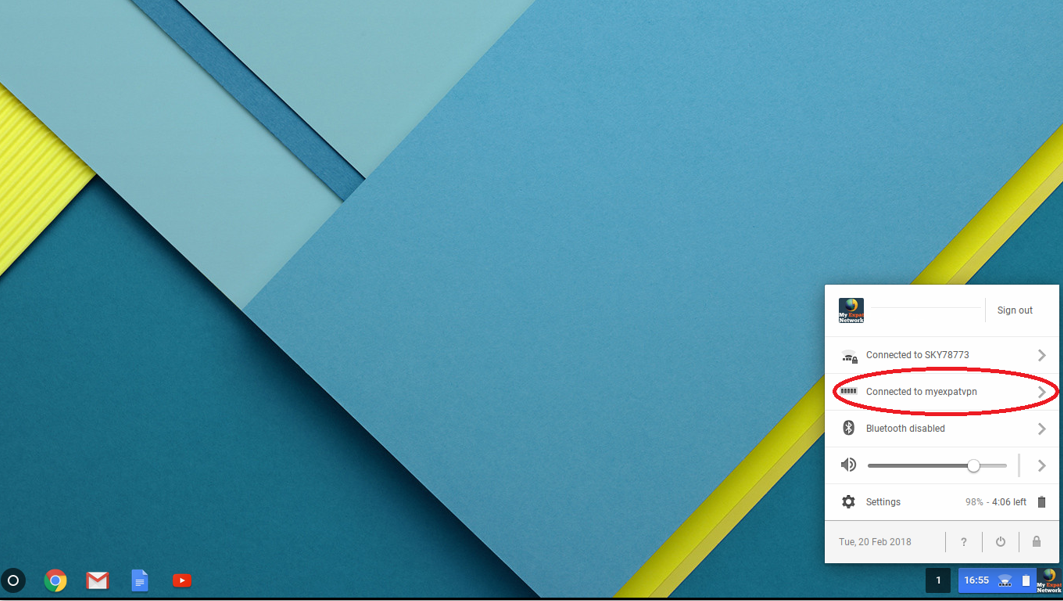
Connect and disconnect here
